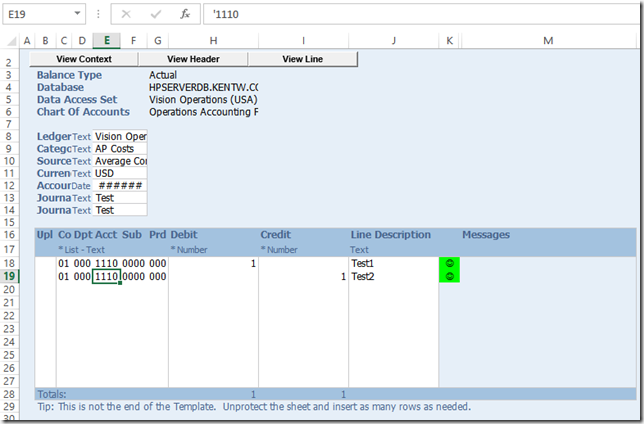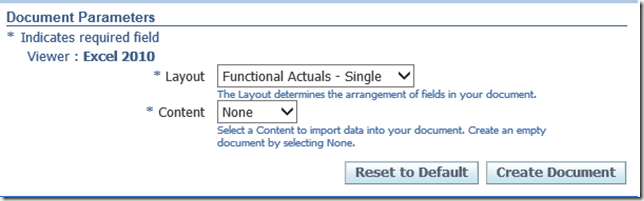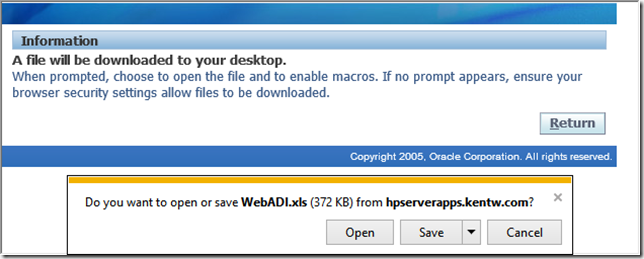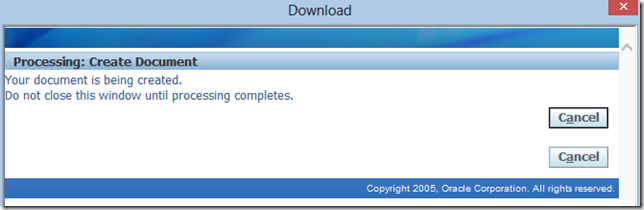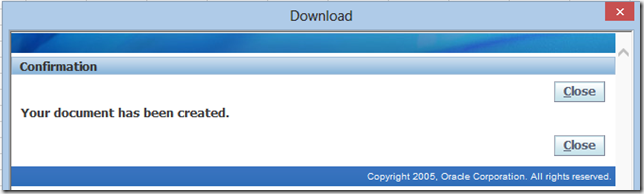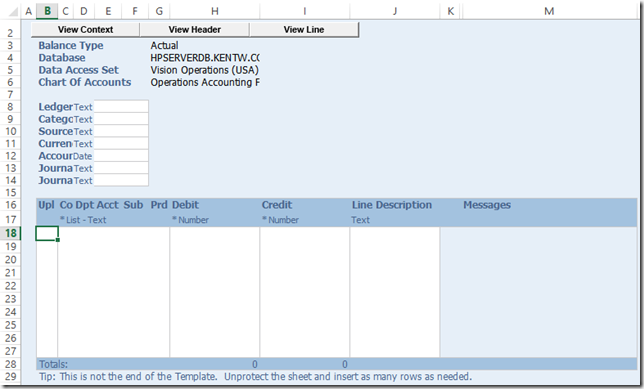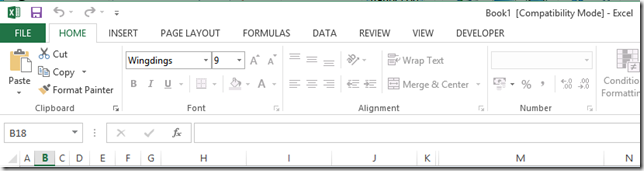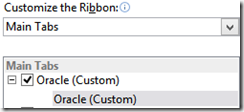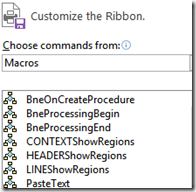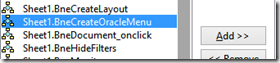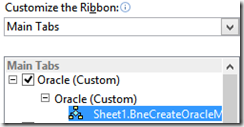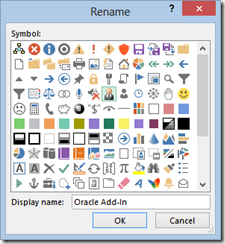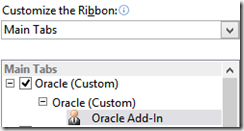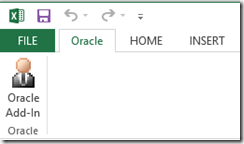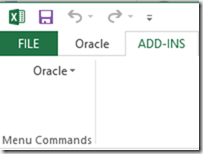WebADI and Excel 2013
Office 2013 (or Office 365) has been released a now we all wonder if it will work with WebADI?
You need to set the usual Internet Options and Excel Options.
And it works:
But there are a few quirks…
Worst bit is the Oracle Add-In button is missing.
It works ok but you need to be a Excel super user to fix it.
An IT department could easy create a site wide deployable fix though.
If you are ok with this keep reading…
Prerequisites
You need to apply the Office 2010 compatibility patch: 10108052
Set system profile option "GL : Default Desktop Viewer" to: Excel 2010
Getting Started
Create simple document.
Launch Journal Wizard.
Select "Functional Actuals – Single" and click "Create Document":
Click Open:
This will open Excel and briefly display this:
Then another Excel Windows Opens where the WebADI sheet is created.
You cannot do anything in this sheet until you click on the first sheet in the background and click close.
If you cant see it pick it from the task bar named "WebADI.xls" and then click close:
Now you can enter the journal:
But the Oracle Add-In is missing!
Adding the Oracle Add-In
To Add the Oracle Add-In you need to create a custom ribbon.
First create a new tab and rename tab and group to Oracle:
The select choose commands from Macros showing the Oracle WebADI programs:
Select program Sheet1.BneCreateOracleMenu:
Click Add:
Click Rename and pick an icon:
And click OK:
And click OK:
Now click on the Oracle Add-In button and the ADD-INS tab appears:
Sorted…
The button is persistent so should work next time as well…