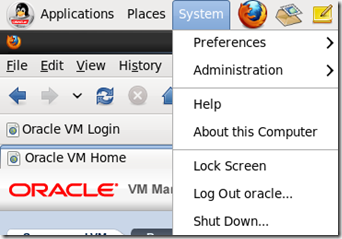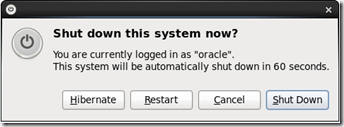Managing R12.1.3
This is a part of the post of how to install R12.1.3 from a VM template.
Start OVM in VBOX
Start Virtual Box:
This also starts the Oracle VM manager database as you can see on the last line above.
Login to OEL6.1:
Username: oracle
Password: oracle
Start Firefox in OEL6.1 and click Oracle VM Login link:
http://localhost.localdomain:7001/ovm/console
You can also from the VBOX host call the OVM using the IP of the OEL6.1:
http://192.168.1.19:7001/ovm/console
Username: admin
Password: Oracle11
OVM should be ready now.
Start OVS
Either start manually on switch or use the IPMI to start:
Wait for KVM Viewer to show VM server running:
Check VM Server
First check if the VM server is in error in OVM – as you get this when started or stopped manually:
Note the red X.
Click on the server and select perspective "Event" on the right pane and click: Acknowledge All
Click OK to this.
Note server status has now changed:
And server is now ready for starting VMs.
If you still have problems in connecting to the OVM try to do a Rediscover Server:
This should re-establish the connection.
Start Database VM
Select perspective "Virtual Machines" and select VM for database and click start (green >):
Click "Launch Console" and wait for login prompt:
The database server should now be ready.
If not sure then check with SQL*Developer:
Start Apps VM
Select perspective "Virtual Machines" and select VM for apps and click start (green >):
Click "Launch Console" and wait for login prompt:
EBS login
Start IE9 and click on URL for EBS:
http://hpserverapps.kentw.com:8000/
First login can be very slow while the apps server is starting including various managers.
For general use:
Username: operations
Password: welcome
For admin:
Username: sysadmin
Password: sysadmin
Pick "System Administrator" responsibility and click "Define Profile Options" to see if java is running ok:
And if all is fine you will get:
Stop Apps VM
Login as:
Username: oracle
Password: oracle
Run:
. ./vis.sh
adstpall.sh
Stop DB VM
Database will shut down automatically.
Stop OVS
Use the KVM to stop the server as in Start OVS above.
Stop OVM
Shutdown OEL6.1 which will shutdown OVM as well.
Click System/Shut Down:
Click: Shut Down


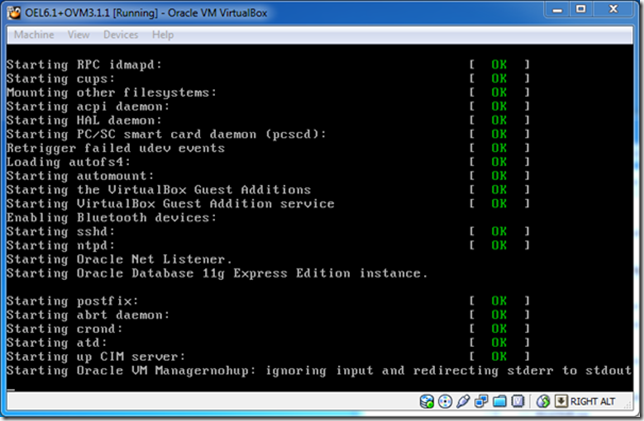
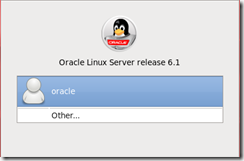
![image_thumb4[1] image_thumb4[1]](http://kentw.com/wp-content/uploads/2012/09/image_thumb41_thumb.png)
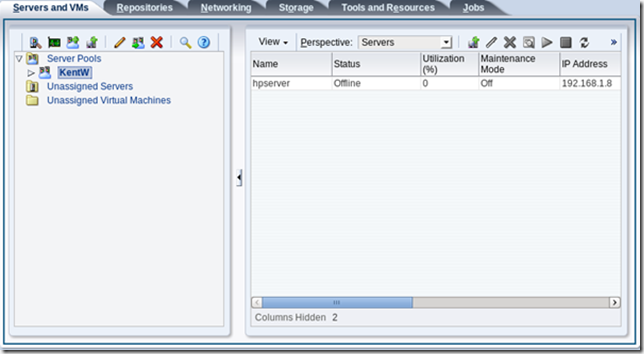
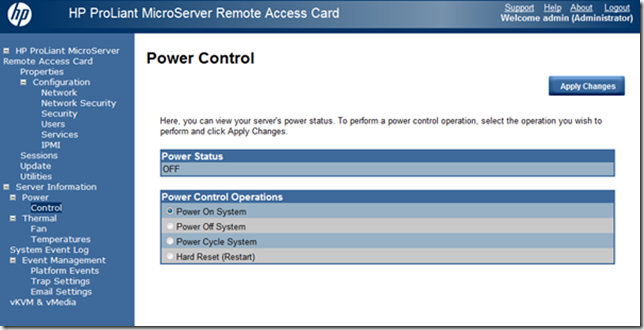
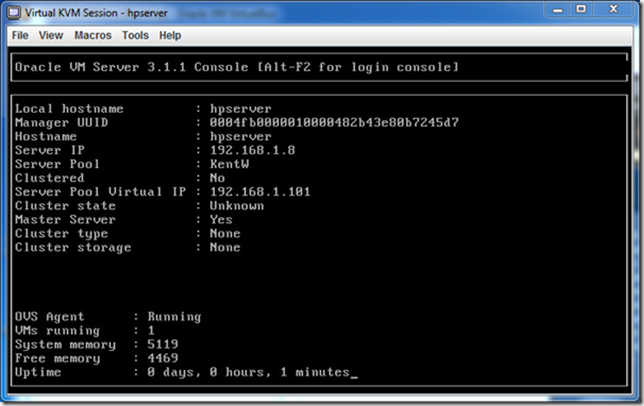
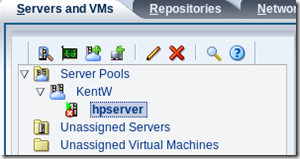
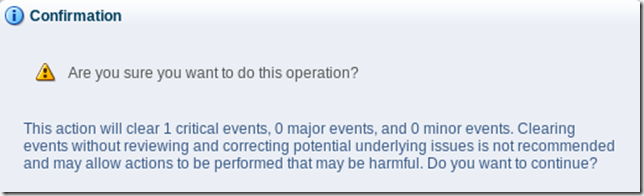
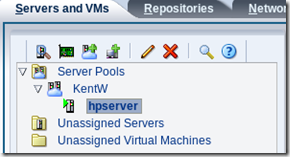
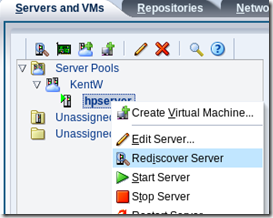


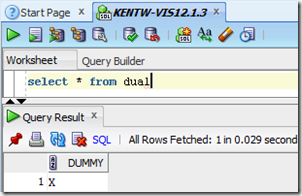


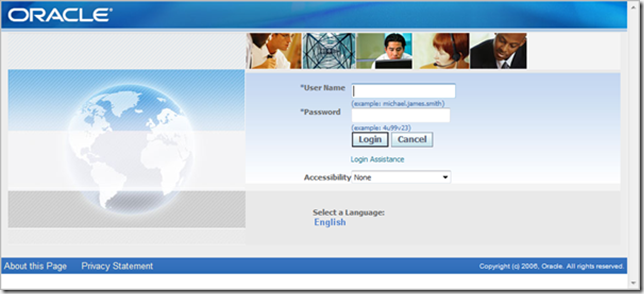

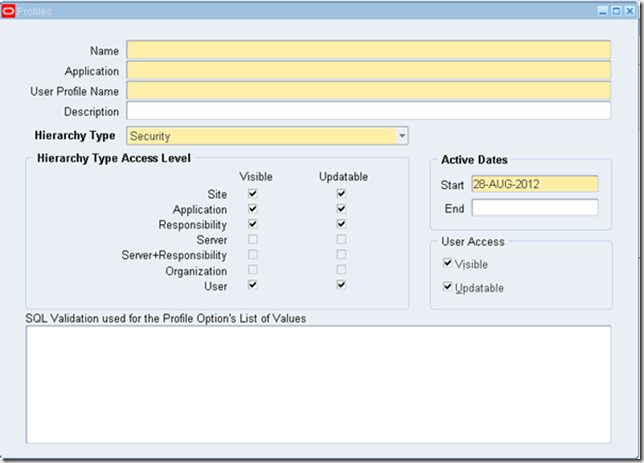
![image_thumb28_thumb[4] image_thumb28_thumb[4]](http://kentw.com/wp-content/uploads/2012/09/image_thumb28_thumb4_thumb.png)